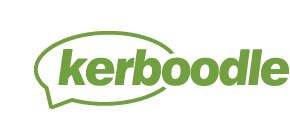We updated Kerboodle’s Markbook and Reports in March 2022. Here are the answers to some common questions about the changes.
What were the main changes as part of this update?
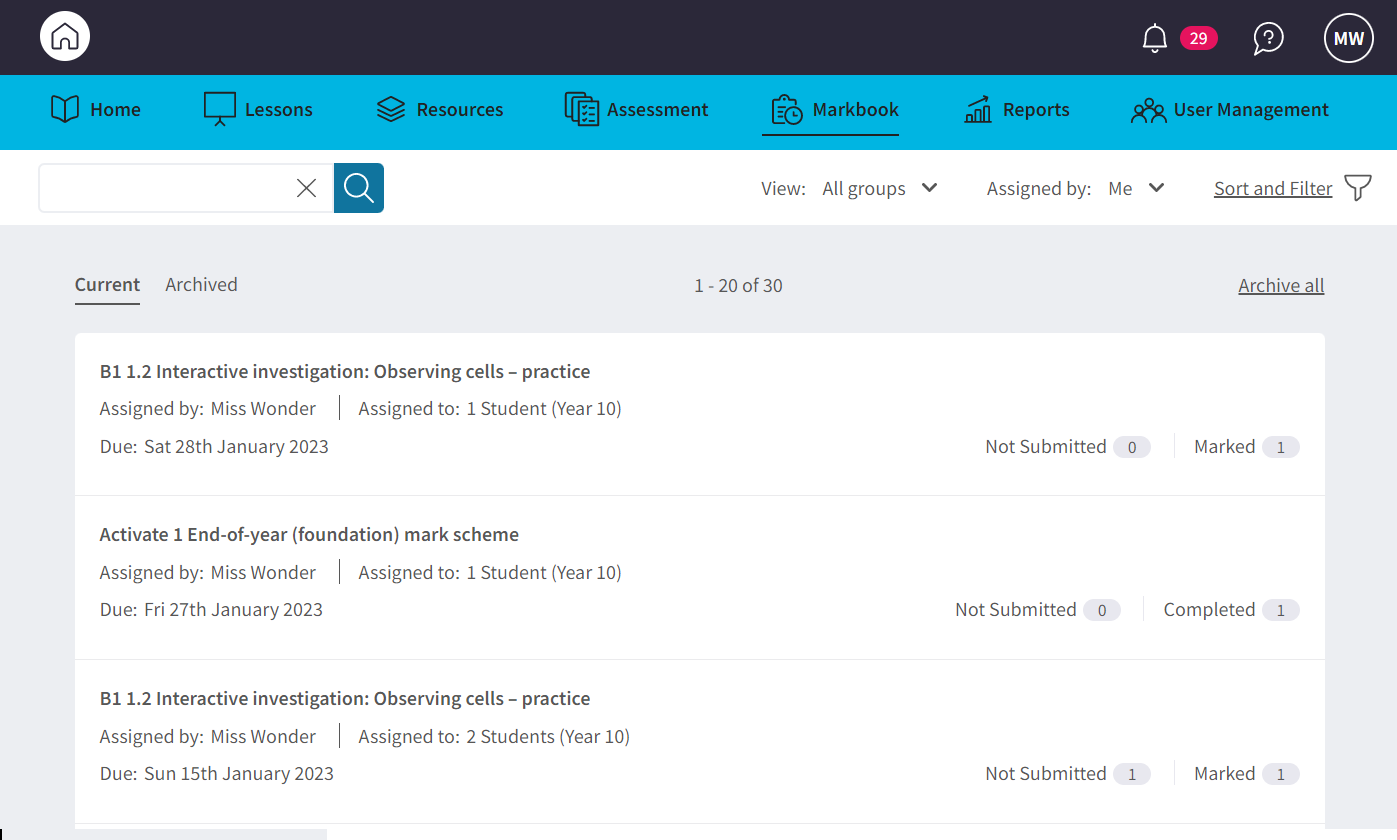
- The Markbook has a fresh new look and simplified navigation
- Teachers can now archive completed assignments
- Reports are now located under their own tab and are easier to find, access and navigate.
- The Markbook can be accessed via mobile devices for Teachers.
Quick guide to changes?
What does ‘archiving’ mean?
The archiving functionality helps you to organise your assignments. Any assignment that has reached its due date can be archived.
Archiving an assignment moves it from the Current tab to the Archived tab in the Assignment list view. This allows you to tidy away assignments you’ve finished working on.
Moving something to the Archived tab doesn’t change its status or prevent you from marking the assignment. It is just organising the assignment items into two lists (Current and Archived).
All the data from your archived assignments is still available to report on in the Reports tab.
How can I archive an assignment?
Once an assignment has reached its due date, you can archive it. The ‘archive’ button appears in two places: on the group assignment item listing and the assignment item overlay – overview tab. You can also use the ‘archive all’ button at the top of the Current tab to archive all items past their due date. Find out more on Archiving here.
What if I’ve archived an item by mistake/changed my mind?
You can move an item back into the Current tab using the ‘unarchive’ button. Go to the Archived tab, open the assignment and click the ‘unarchive’ button. This will move it back into the Current tab.
Does archiving an assignment affect how other teachers view it?
Yes, once an assignment has been archived by the teacher who created it, it will also appear in the archive for all other teachers (but remember that assignments set by other teachers are only visible when the ‘all teachers’ filter is selected).
How can I find the assignments for a specific group or student?
Go to the white bar at the top of the screen and select the ‘view group’ drop down. ‘All groups’ will be selected by default. Clicking on ‘all groups’ opens an overlay where you can select a specific group or student.
How can I find assignments that are due today/this week?
Look in your Current tab to find all your current assignments. Assignments are ordered by due date from latest to oldest and those that require marking will have a pink “to mark” tab.
How can I find assignments that need marking?
You can filter for assignments that are ‘to mark’. This will show all unmarked assignments that require manual marking.
How can I find the assignments that I’ve set?
The Current tab will show you all the assignments set by you (and only you) by default.
How can I see if I have any uncompleted assignments?
Use the ‘not submitted’ filter to find all assignments where one or more students still haven’t submitted their work. It will show assignments which are either before or past their due date.
I can’t find an assignment from July 2021/where are my old assignments?
All your assignments dating from before 31 July 2021 have been placed in your archive, to help keep your Current tab tidy. If you wish to move any of these old assignments back into your Current tab, you can do so by clicking ‘unarchive’ on them individually. This is the only time that we will archive any of your assignments.
The teacher reports have moved. Where can I find them?
The reports are now available in a separate tab accessed via their own tab. This makes it quicker and easier to access them.
Can I view assignments in the Reports tab even if my students haven’t all completed it?
Yes. All results are fed through to the Reports tab regardless of whether the students have completed the assignment (an empty cell denotes ‘not completed’) — or whether the teacher has marked the assignment (an em-dash denotes ‘awaiting marking’).
I still can’t see the results for my assignment in the Reports tab. Why not?
Check the filters at the top of the screen. The Group Task Report shows data for all the items assigned to students in the class selected with a due date during the date range selected, so check that you have selected the right group and the right date range.
When I export my data as a CSV, the report has different fields to those I’m used to. What has changed and why?
We’ve made two improvements to the download functionality: now surname and first name are in separate columns and scores are also in separate columns. This will make it easier for you to manipulate your data.
What do the symbols in the Group Task Report mean?
Here is a key for the symbols:
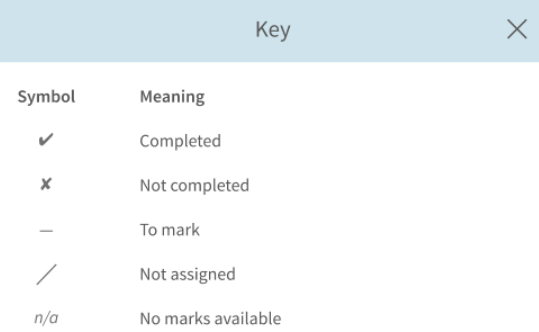
Can I view marks as percentages instead of scores in the Group Task Report?
Yes, there is a toggle at the top left of your screen that allows you to choose between scores and percentages.
I can’t see RAG coding when I look at the marks for an assignment. Why not?
The RAG coding is no longer available, but you can still see students’ marks for each question at a glance.
Can I get further support?
Our full Markbook and Reports support pages can be found here. If you require further training or have any questions around the updates you can book a support call or in-school training with our team!